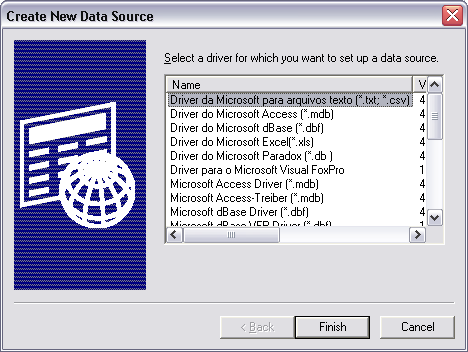
Setting up a datasource that targets a Microsoft Access database is
straightforward. Depending on your version of Windows, you'll access the ODBC
Control Panel through the Control Panel applet. Click the Start button and open
the Windows Control Panel. You may see the applet directly in the Control Panel.
If not, try the Administrative Tools applet. If you cannot find the ODBC Control
Panel, consult the Help files for Windows. Double click the ODBC Control Panel:
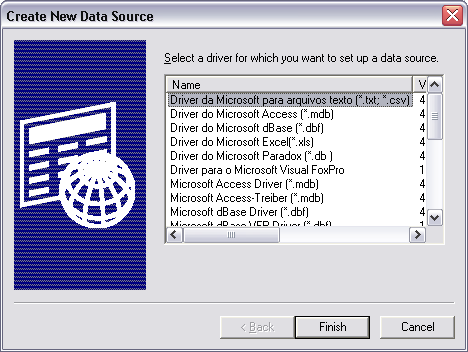
On the User DSN tab, click the Add button. The Create New Datasource dialog
appears:
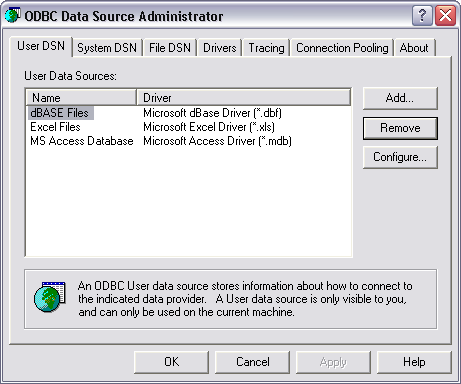
Select the Microsoft Access Driver and click the Finish Button. The Microsoft
Access Set Up dialog appears:
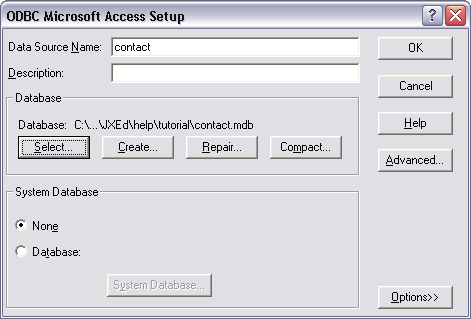
Type in a name for the Data Source Name (as in ‘contact’ above - case matters!).
Then click the Select Button. Select the .mdb file to which you’d like to
connect. Then click the OK button. You should now see the contact data source
listed in the User DSN list. Click the OK button to exit the ODBC Control Panel.